This article reviews common login errors with the WT Sim. For errors after signing in, please see our articles here.
Scroll to review or click from the list below to jump to information regarding the error you are experiencing:
- Unable to connect. Please verify that the Trader ID is correct.
- Access Denied
- Invalid Password
- No Chart Data in WT Sim
- Pinging IPs
- How to Try Different Login Connections, When Enabled by Admin
Unable to connect. Please verify that the Trader ID is correct.

If you notice the Trader ID entered is different than the one you received in your activation email (titled "Your New Warrior Trading Education Account" from simulator@warriortrading.com ), you will have to correct the Trader ID by entering it correctly in the Trader ID section. Keep in mind this is different than your other login information, and your trader id is a unique 6-digit ID.
After you confirm that the username and password are exactly the same as what you received in your activation email, make sure that your caps lock is not on your keyboard when you enter in your password, as the password is case-sensitive.
If you are copying and pasting your username or password, please make sure that your selection does not have any extra characters or trailing spaces.
If you get this error when trying to sign in to the simulator from 11:55 pm ET to 3:45 am ET, the WT Simulator is undergoing maintenance. Try signing in after 4 am ET.
Access Denied 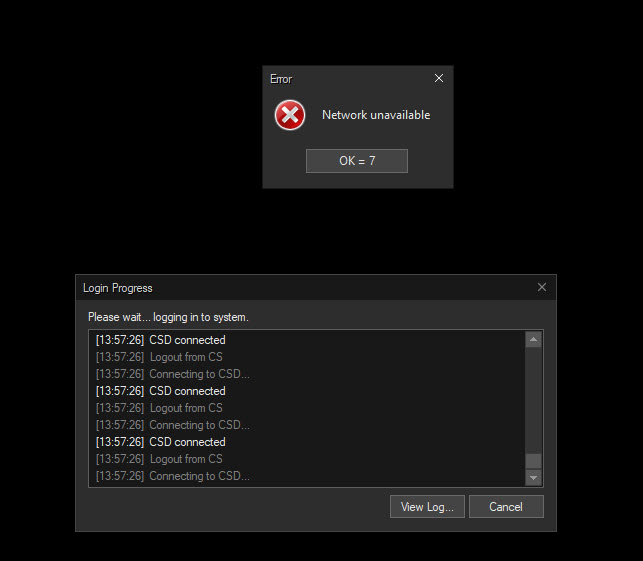
Access denied normally means your simulator subscription is expired.
Check your Orders & Memberships page to confirm if you have an active simulator subscription.
If not, you may be able to renew through the "Manage" button if it appears to the right of your simulator subscription. Otherwise, simply refer to the green "Trading Simulator" section of the Member's Dashboard for renewal information or reach out to us for renewal information.

This normally means a network issue with your computer or network
What to check next before contacting WT Support:
- Check your internet settings. Or turn off Third-party Antivirus software and VPNs. If your internet is not stable due to these extra services, you may not be able to connect to the platform. You can see system and internet requirements for the simulator here.
- Give it some time. Please allow a minute or two for the system to connect, as the connection may not be instantaneous.
- Restart your internet router and computer. This often helps members to connect to the platform on the next login.
- If you continue to get stuck in the loop of the system trying and failing to connect after trying the previous steps, please contact a Warrior Trading support member, either through the Support Room (available during market hours) or via email ( simulator@warriortrading.com ) or support ticket.
Invalid Password
Please reset your password by following the instructions on this page here.
No Chart Data in WT Sim
This is most likely a VPN or Network issue. Please try to turn off your VPN or change your network connection from a public network to a Private home or business network.
Pinging IPs
The Pinging IPs error typically points to a network issue. We have found that really high security settings within a network can block the necessary data ports that the sim needs to use. If you're on a home network, you can simply log into your router/modem, and set permissions for these ports. Some routers/modems simply just have risk settings such as low/medium/high. If you're is currently set to high, try lowering it to medium.
You can see this article here for a walk-through of how to open ports on Windows 10 & 11.
If that does not work, you may have to reach out directly to your network/internet provider and make sure they are not blocking these IPs to your computer. Below is a list of all of the IP addresses and ports that the simulator uses to pass data. You can work with your network provider to make your network isn't blocking any of these paths.
140.239.66.96/27
189.85.210.48/28 Sao Paulo
202.147.23.96/28
207.138.148.96/27
208.116.214.0/27
208.37.176.160/27
208.50.101.160/27
208.50.68.224/27
210.184.116.65/27
210.184.69.64/27
210.5.21.192/27
210.5.8.64/27
38.101.87.192/27
38.98.131.192/27
38.98.183.0/27
4.30.9.160/27
58.246.78.120/29
63.216.58.224/28
63.221.136.128/27
67.106.72.0/27
67.220.155.224/27
76.74.112.96/27
98.124.143.160/27
How to Try Different Login Connections, When Enabled by Admin
If a WT admin enables server selection for you, this will allow you to try to connect to the platform using different connection settings.
- You'll first want to completely close out of the WT Sim platform if you have recently opened it. Please check your task manager to make sure that any programs called "Base Gray" are no longer running, as this is the WT Sim platform.
- Then, reopen the WT Sim platform and begin to sign in. You should receive a pop-up with options to connect to alternate servers:

- Select each option listed under "CS" one by one and click OK to see if you can connect. If not, go back and try the next option until you find one that connects you.
- When you are able to get signed into the platform, please send us your log files afterwards so that we can more fully investigate your connection issue with our developers. This guide will walk you through how to submit these log files.
If you still are having issues, please reach out to us at simulator@warriortrading.com or by submitting a support ticket for assistance. Let us know what you've tried already, and what errors you are receiving.
Was this article helpful?
That’s Great!
Thank you for your feedback
Sorry! We couldn't be helpful
Thank you for your feedback
Feedback sent
We appreciate your effort and will try to fix the article